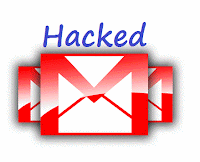Before you begin
By default,
Windows Live Mail will not assign your Drafts, Junk, Sent and Trash folders
correctly. To rectify this error, go to the properties page of your account
(ALT+S then ALT+P when viewing normal email) and under the IMAP tab, enter the
following:
You must
have an email account on Windows Live. If you do not have a Windows Live Email
Account you can go to www.hotmail.com and sign-up for a new email account. If
you encounter any problems then you can contact Windows Live customer service who will provide you all kinds of Windows Live email help and Windows Live email support.
Download and Install
- First, you must first download the Windows Live Essentials 2011 by going to (http://windows.microsoft.com/en-US/windows-live/essentials-home1).
- Save the installer client on your desktop ( or wherever you want to save the installer).
- Double click the downloaded WLM 2011 to start the installer client.
- In the options when you are asked if you want to “Install all of Windows Live Essentials” or “Choose the programs you want to install”, choose the option “Choose the programs you want to install” .
- In the window “Select the programs you want to install”,
uncheck all options and only select “Mail”.
- Click in the “Install” button.
- Go to Start Menu -> All Programs -> Windows Live Mail.
- In Windows Live Mail , Go to Accounts Section -> Click the email Button.
- The “Add your email accounts” window pops up.
- Check the box “Manually Configure Server Settings”
- If you already have a Windows Live email account you can use that ID to login to Windows Live Mail, or if you would like to create a new email ID follow the steps below.
- If you already have a Windows Live email account you can use that ID to login to Windows Live Mail. In case you are using Gmail ,Google Apps or any other webmail service, then you will need to manually configure the POP and IMAP settings
- Choose either IMAP or POP from the drop down menu. Both incoming and outgoing servers are mail followed by your domain name.
- Port 143 is used for Incoming mails and Port 25 is used for Outgoing mails. Sometimes port 25 might be blocked by your ISP, if the account does not work when sending email use port 587 for Outgoing mails. Read at the bottom for information on changing the ports.
- On Login ID make sure you type your full email address.
- Check both “This server requires a secure connection (SSL)” and “My outgoing server requires authentication” at the bottom of the wizard. Click Next
- You will be signed in and a pop up appears saying that “your email account was added”. Click on “Finish” Button.
- Enter your desired username and set the password for it. Enter a display name for your sent messages. Click on “Next” Button.
- You will be signed in and a pop up appears saying that “your email account was added”. Click on “Finish” Button.
- Your Email account is ready and now you can check your mail from the desktop, just like you would check your email online.
'Special' folder designation
- Sent Items path: Inbox.Sent
- Drafts path: Inbox.Drafts
- Deleted Items path: Inbox.Trash
- Junk path: Inbox.Junk
Troubleshooting and Ports
- Sending Error
- If you can't send any email with an Error either saying that ' Server does not support SSL connection ' or similar try changing your outgoing port to the alternative Port 587 by Right Clicking your account and selecting Properties.
- Change port to 587 and Ok everything..
SMTP Port 587
is the alternate for (blocked) port 25
On the Advanced tab, change port 25 to 587, if your ISP blocks port 25.
It is the alternate port that DreamHost apparently makes available, just for that case.
On the Advanced tab, change port 25 to 587, if your ISP blocks port 25.
It is the alternate port that DreamHost apparently makes available, just for that case.
- To ensure that your email is working correctly click on home and then on the Send/Receive Button.