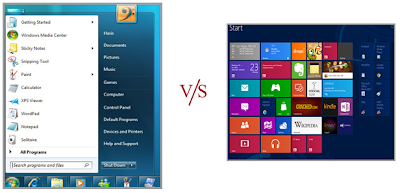Windows 8, the long awaited version of Windows operating system series was finally released on 30th October 2012. With Windows 8, Microsoft intends to open a new dimension to advanced technology with its modern metro touch screen user interface.
After the catastrophic failure of Windows Vista, Windows 7 became the savior for Microsoft and the main motivation behind its consistent improvements and innovations. The improvements in its latest version of Internet Explorer were a proof to the world that the Microsoft was not going to hang up its hat just yet.
Now the main question that comes into the mind of windows users: will Windows 8 be able to replace Windows 7 become the next success story in Microsoft history? Let’s find out.
Here are some of the key differences between Windows 7 and Windows 8 that might help you decide if you need to upgrade your operating system.
Windows 7 v/s
Windows 8
- Interface
Windows 7 employs the traditional desktop interface which include start button, start menu, icons, windows explorer and control panel. These features have either been removed or replaced in Windows 8.
The most notable feature of windows 8 is its innovative Metro touch screen interface. This interface has been mainly designed for tablets but will also be available for PCs and laptops. Its design and functionality is similar to Windows Phone OS found in Nokia Lumia devices.
- Start Button
In Windows 7, we can easily recognize the iconic start button that has been deployed in every version of Windows. When we click on it we can see the start menu along with shortcuts to various computer services pinned in it.
In Windows 8, Start button is hidden. It now only appears when you hover in the bottom left corner with your mouse.
- Start Menu
In Windows 7, the familiar start menu, popped up when we clicked the start button, which has now been replaced with a Start Screen.
In Windows 8, the start screen uses dynamic app tiles instead of static computer icons which the user must touch to perform its function. The same kind of live tiles and data have been used in Windows Phone's home screen.
- Theme
The Aero Glass theme of Windows Vista and Windows 7 has been replaced with a Metro-style theme in Windows 8.
- Windows Desktop Gadgets
Popular desktop gadgets which were used in Windows 7 such as Calendar, Clock, Shutdown, CPU meter, Feed Headlines, Notes etc. will be no longer available.
Most of these gadgets will appear on Windows 8 Start Screen.
- Update Notifications
In Windows 7, we got our update notifications via system stray icon and balloon messages.
In Windows 8, all system and update messages will be shown on login and lock screens, so you might not even see them if you automatically log into your PC.
- Backup & Restore
In Windows 7, the Backup and Restore feature that allowed users to create system and files backups and restore from them.
In Windows 8, this feature has been replaced by a new feature called File History.
- Searching Files & Folders
In Windows 7, searching for files and folders was done through the search bar embedded in the start menu and windows explorer. The search bar allows users to find anything, anywhere on the computer by revealing its original file location. There is an easy shortcut to Control Panel, where you can view and modify computer settings. The start menu has shortcuts to access various document, music and videos folder in one click. It simply takes one click to shutdown the computer, lock or hibernate system, or switch to another user.
In Windows 8, the only way to locate files and folders on the system is the charms bar that remains transparent on the home screen and lets you access to all the key features. These appear when you mouse to the right side of the screen or swipe in from the right on a touch screen. The Settings charm gives you quick access to basics such as volume and brightness controls, as well as putting your PC to sleep or restarting it.
- New Dialog Box For Copying
The new version of Windows Explorer in Windows 8 brings all of your file copy/ file move jobs into a single window, instead of managing multiple windows. You can also pause or stop copy jobs, easily manage file-name collisions and get more details about the copy job, such as the speed of data transfer, more accurate estimate of time remaining etc.
- Personalization
In Windows 8, you can extend your home screen personalization. You can re-organize tiles, add tiles, group tiles, or remove tiles that you don’t need. You can configure the tiles to be live or not.
Conclusion
Wrapping up this post we would like to state that whether or not a user should upgrade to Windows 8 depends entirely upon their choice. Windows 7 is still powerful and popular. If the user feels that they aren’t impressed with Windows 8 they can continue using Windows 7.
Windows 8 is beautiful, it’s fast, and most importantly, it’s easy to use. It offers something for everyone from simple users who just want to check their email, surf the Web, and watch videos, to advanced users who need to manage multiple external hard drives.
Windows 8 will confuse you the first time you use it, but give it some time and chances are that you might not want to go back to Windows 7.